This module will walk you through how to:
Either watch the video or view the step-by-step screenshots. For a text-based version of the directions, view the video transcript.
Click full screen to view video.
1. To begin you (or a colleague who shares a library with you) will need to export the file or library from another citation management tool (this example shows exporting from Mendeley). Save the file to a place where you can easily find it (for example, the desktop). Next, choose the file type to save the file as. Typically, the best file type to use to share with Zotero is the RIS or BibTeX file format. Other file types will work, but these are the most common file types. Note - If you are getting a library from someone else, just ask them to send it to you as an RIS or BibTeX file, and then skip to step 2.

2. Next, go to the File menu on the Zotero toolbar and choose Import from the pull-down menu.

3. Navigate to where you saved the file you exported and open it.
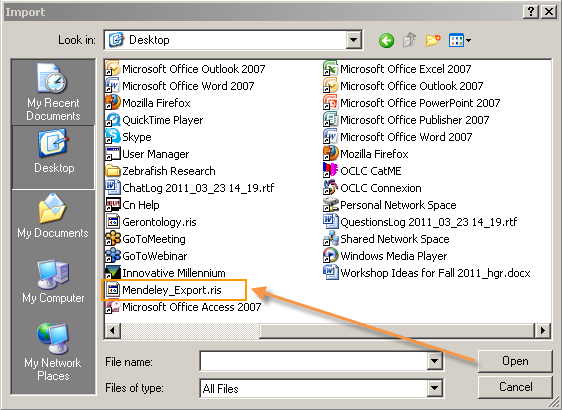
4. A new collection will now be created in your Zotero library with the same name as the file that you imported. The citation information should all be completely loaded into your Zotero collection.

5. For more advanced help with importing PDFs from an EndNote library, see these directions: https://www.zotero.org/support/kb/endnote_import
