This module will walk you through how to:
Either watch the video or view the step-by-step screenshots. For a text-based version of the directions, view the video transcript.
1. To add more citation styles to the basic 16 styles that come pre-loaded with Zotero, either go directly to the Zotero style repository or on a PC, use the Edit menu and select Settings (on a Mac click Zotero in the Zotero toolbar to access the Settings menu):

2. Next, choose the “Cite” tab, then click Get additional styles. This link opens a website listing the thousands of styles Zotero has available.

3. You can now search for the style you like in a variety of ways – by directly searching for the name of a style you want; by searching for the format the style is written in, for example, author-date format; or by disciplinary field.
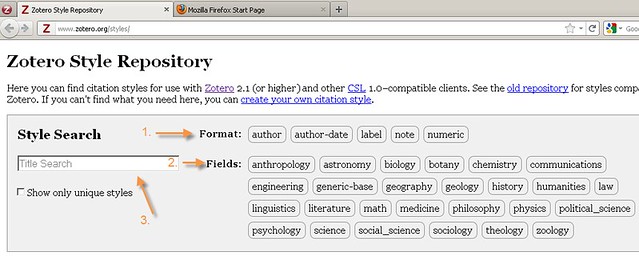
4. Before installing the style you choose, you can double check to see if this is the style you had in mind by hovering over the title to see examples of books, articles and more cited in this style.
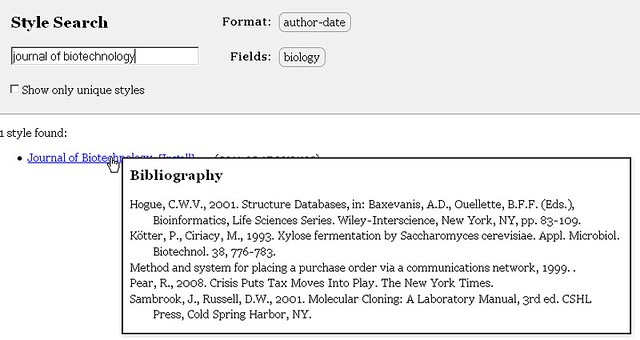
5. To install a style, simply click the link for the name of the style.**
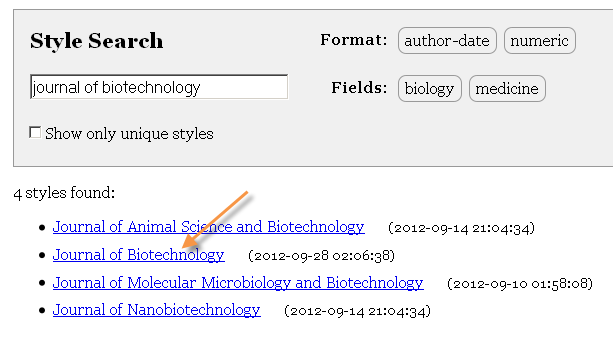
6. Open up a document and choose “Document Preferences.” You will now see that this style is available for you to write with.

7. To learn more about finding styles, particularly when the title of the style you want is not in the list, visit the “Hard-to-find citation styles” module.
