A persistent link, also known as a durable link, stable link, or permalink, is a URL that connects directly to a specific full-text article in a library database or electronic journal subscription. Persistent links can be placed within Canvas, course web sites, syllabi and readings lists. They allow students to access articles by linking to OSU Libraries' electronic subscriptions.
When students click on the link to the article or database, they will need to log in with their ONID information.
A persistent link is a URL created by the database vendor that allows you to send the students directly to the article or ebook. Many databases have an option for creating a persistent link. In some cases it is just a matter of copying the link and pasting it into Canvas. In other cases it requires adding the proxy information that authenticates students if they are off-campus to use our databases. Use the menu on the right to choose the database vendor to find out how to create a permalink.
Persistent or permalinks have two parts:
The persistent link looks like this:
If you add the proxy URL in front of the article URL, your off-campus student will be able to log in with their ONID information.
If you just copy the URL at the top of the screen, your off-campus students may not have access because the URL does not always include the proxy information. It depends on the database. Always test your links from off-campus as well as on-campus.
1Search itself does not contain any full-text; it links to full text in other databases or journal subscription packages. You can link to the record in 1Search which in turn will link you to the full text. You can also provide a link to a book or document so your students can find the call number or bibliographic information easily.
Copy and paste the Permalink into your course LMS. You do not ned to add any proxy information.
Please note that when the students click on this link, they will be taken to the Item Details tab for the record. They need to click on the View Online tab to see the link to the item.
In JSTOR, persistent links are called stable links.
Locate the article in JSTOR. At the top, you will see a citation and an image of the journal. To the right there is a link called Article Stable URL. Copy the URL.
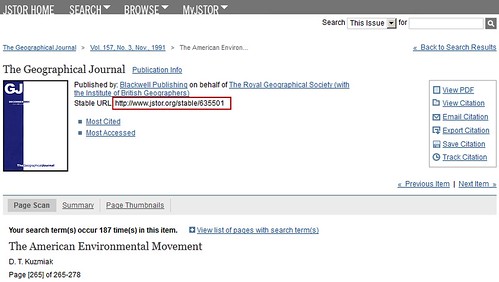
Now you can create an external link in Canvas. In front of the URL, you need to add
http://proxy.library.oregonstate.edu/login?url=
Your URL should now look like this:
http://proxy.library.oregonstate.edu/login?url=http://www.jstor.org/stable/3060975
Paste this URL into your Canvas course.
This will allow off-campus students to authenticate and access the article. If you already have a copy of the article in print and want to link to the electronic version, you will find the stable URL on the cover of the article. You will need to add the proxy information when adding the link to Canvas.
Locate an article in ProjectMUSE.
In the results list, click on the title of the article.
Copy the URL from the browser address bar.
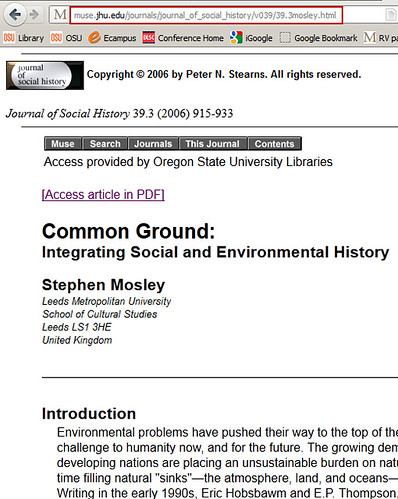
Add the proxy information to the URL. http://proxy.library.oregonstate.edu/login?url=
Your URL should now look like this
Paste this URL into your course Canvas.
This will allow off-campus students to authenticate and access the article. If you already have a copy of the article in print and want to link to the electronic version, you will find the article URL on the cover of the article. You will need to add the proxy information when adding the link to Canvas.
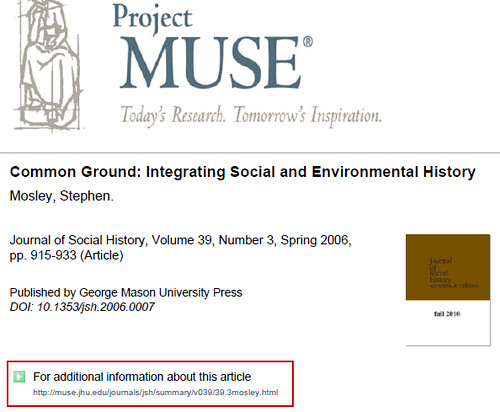
Persistent links are called "permalinks" in the EBSCO databases.
Not all articles in the EBSCO databases are available full-text online. If the article is not available in EBSCO, click on the FindIt@OSU icon to see if it is available from another database or journal package. If so, use that URL to direct students to the article. Creating a persistent link will only work for those articles that are available full-text in the EBSCO database.
After you run a search in the database, click on the title of the article to which you want to create a persistent link.
Click on the "permalink" icon on the right side of the screen.
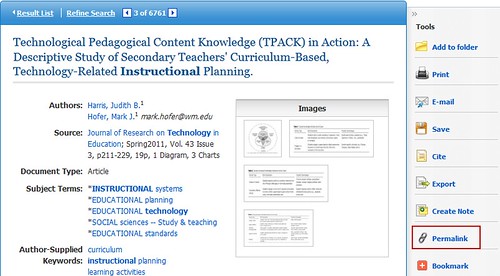
Copy the URL in the Permalink text box.
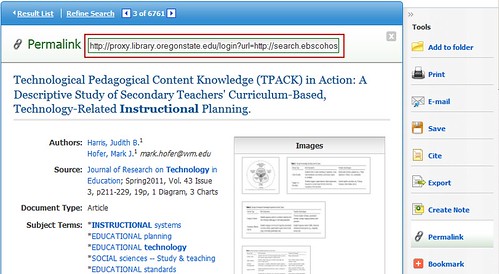
Create a link in Canvas to the article. You do not need to add the proxy information. It is already included.
Not all articles in the ProQuest databases are available full-text online. If the article is not available in ProQuest, click on the FindIt@OSU icon to see if it is available from another database or journal package. If so, use that URL to direct students to the article. Creating a persistent link will only work for those articles that are available full-text in the ProQuest database.
1. Locate the article in the ProQuest database
2. Click on the Abstract/Details tab
3.Scroll down to the bottom of the screen to the document URL field

4. Copy this URL and paste it into Canvas. This URL already has the proxy information in it. If you use the URL at the top of the screen, it will not work from off-campus.
Not all articles in the Gale databases are available full-text online. If the article is not available in Gale, click on the FindIt@OSU icon to see if it is available from another database or journal package. If so, use that URL to direct students to the article.
If the article is available full-text, click on the title of the article and scroll down to the bottom of the screen.
Copy the Document URL.

Add the OSU proxy information to the URL. The URL should look like this:
Why would you want to link to articles owned by OSU Libraries rather than just uploading them directly into Canvas?
Copyright is one reason. You can link to an article in a database or e-journal and remain copyright compliant, but you cannot always copy an article and upload it to Canvas without permission. Failure to follow copyright law can result in fines for the department and for the University. You can read more about OSU Copyright Policies on their website.
Another good reason is that if you link to an article, the database keeps track of how often and how many articles are downloaded. The librarians use this information when making decisions about keeping databases or journals. Let us know the journal is important to you!
You will need to add the Proxy information so that students who are off-campus can click on the link and be prompted to log in. If you don't include the proxy information, they will not have access to the resource.
