- Borrow & Request
- Collections
- Help
- Meet & Study Here
- Tech & Print
- About
OSU Libraries provides a way for you to select more than one saved record and export them to Excel. The information in the export includes the following: Title, Author, Subjects, Genre, Description (if provided within the record), Related Titles, Series, Publisher, Publication Date, Edition, Format, and Permalink (URL to record in 1Search).
 on the upper right-hand side of the page next to the "Your Account" button.
on the upper right-hand side of the page next to the "Your Account" button. 
5. Click the ellipses (...) at the top of the page in order to see a variety of options on how to interact with your selected resources. In this case, we will select the Export to Excel feature.

6. After you select Export to Excel, you will need to select a file type. The two options are .xlsx and .csv.
7. When you have selected a file format, you will click on the download button.
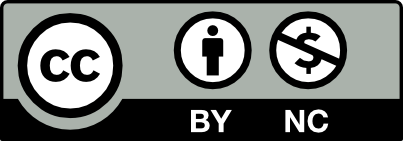 This work is licensed under a Creative Commons Attribution NonCommercial 4.0 International License. | Details of our policy
This work is licensed under a Creative Commons Attribution NonCommercial 4.0 International License. | Details of our policy
121 The Valley Library
Corvallis OR 97331–4501
Phone: 541-737-3331