- Borrow & Request
- Collections
- Help
- Meet & Study Here
- Tech & Print
- About
Items in My Favorites > Saved Searches, including Alerts, were not migrated.
1. Turn off your Saved Alerts to prevent potential duplicate alert messages during the transition by clicking on the 'bell' icon so that it changes from solidly colored (teal) to an outline shape (white). The Alert is now off and remains just as a Saved Search.


2. Note which Saved Searches you would like to convert to Saved Alerts in the new 1Search system.
3. Follow the steps below to save all of your searches.
If you wish to keep your saved searches, please copy them outside of 1Search before June 27, 2022, so that you can re-enter them after the upgrade. Before proceeding with the following steps, please ensure you have saved your bookmarks to My Favorites and have converted your Saved Alerts to Saved Searches.
1. On the Saved Searches screen, highlight and copy the saved searches.

2. Paste the copied searches into a Word document or text file. Save this document file on your computer.
3. After the transition to the upgraded 1Search system, you will need to re-create your Saved Searches and Alerts using the captured information in your previously saved Word document or text file (as above).
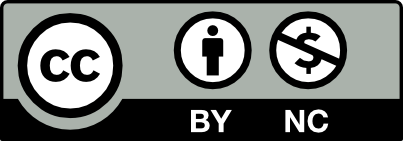 This work is licensed under a Creative Commons Attribution NonCommercial 4.0 International License. | Details of our policy
This work is licensed under a Creative Commons Attribution NonCommercial 4.0 International License. | Details of our policy
121 The Valley Library
Corvallis OR 97331–4501
Phone: 541-737-3331