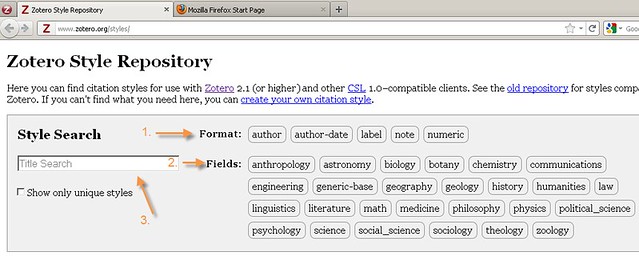There are several ways to create a bibliography in Zotero. The next box will describe an easy copy and paste method - use this method to create an annotated bibliography.
The following box will describe a more sophisticated method based on creating in-text citations (like in an article) and then generating a bibliography based on those in-text citations.
Highlight the list (click on an item to highlight it, shift-click to highlight the whole list).
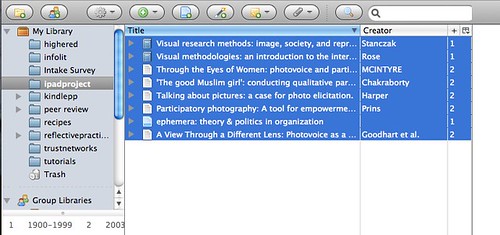
2. Right click on your selections (command-click on a mac) and you will get a list of options. Choose Create Bibliography from Selected Items.
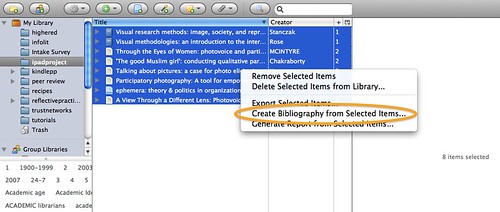
3. Choose the citation style you want and choose "copy to clipboard."
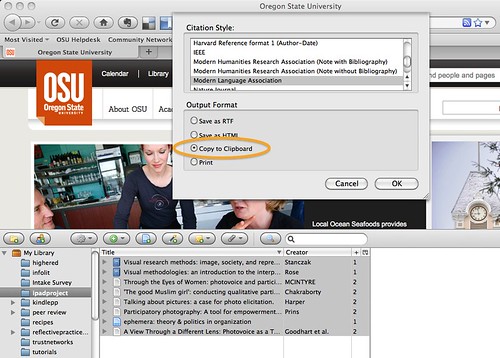
4. Paste your bibliography into a document (Microsoft Word or similar).

Zotero comes pre-loaded with 16 citation styles, including APA, Chicago, Harvard, and MLA. However, many people need to work with citation styles that are specific to a particular journal. To access more citation styles in Zotero, Google Zotero style repository (or click on this link).
This will open a website listing all of the styles Zotero currently has available. Search for the style you want – by directly searching for the name of a style you want; or by searching for the format the style is written in, for example, author-date format; or by disciplinary field.
You can double check to see if this is the style you had in mind by hovering over the title to see examples of books, articles and more cited in this style.
To install a style, click the link for the name of the style. The style will now be added to your list of styles, both in the style manager window and in Word.