- Borrow & Request
- Collections
- Help
- Meet & Study Here
- Tech & Print
- About
Use the tips below to practice using 1Search, the search box on the upper right-hand corner of the library's homepage. Open up 1Search in another tab or browser and try it out as you walk through this guide.
*Make sure to login to access more content and to use the saving features.*
Click on Journal Search under the 1Search box.

First, enter the title of the journal you are looking for. Then select the journal title that matches your interest.

You can then browse through the journal by issue or enter a keyword search to find articles on a topic.
Start by entering some keywords or the title of an article. Because 1Search searches so much stuff, you can try more targeted searches. The results of your search are displayed in the middle column. Options for refining your search are on the right side. Refining your search gives you the best results. Learn more about refining in the next module (below).

Because 1Search has so much content, you may find that your search results are very large and you’ll want to narrow down your search. You can do this in a number of ways including by resource type, topic and publication date.
The options for refining your search are shown on the right side of the screen. Here's an example of how to refine by topic.

Looking at the list of topics shows you:
When looking for articles, you will see that some articles are available immediately online from our library in full text. First, click on the article title or the full text available link.

Next, to open the article, choose the publisher's link (in this example - Elsevier ScienceDirect Journals Complete) that includes the right date range for the article you want.

You may need to get articles or books that our library doesn't have.
If you see results that say Request from Interlibrary Loan (a grey or yellow circle will display), click the link to ask our librarians to get this article for you for free.

You will receive an email from the Interlibrary Loan department when your article is ready. Click on the link in the email to access the article. It usually takes 2-3 days at the most to get an article.
As you search, you have the option to email, save, and format your citations*. Click on the link, email, or pin icons, or choose the dots to see all of the saving and exporting options.

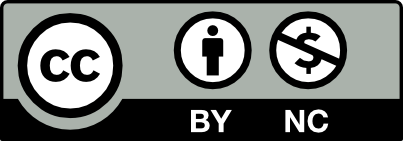 This work is licensed under a Creative Commons Attribution NonCommercial 4.0 International License. | Details of our policy
This work is licensed under a Creative Commons Attribution NonCommercial 4.0 International License. | Details of our policy
121 The Valley Library
Corvallis OR 97331–4501
Phone: 541-737-3331