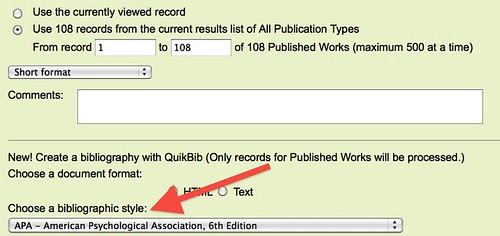Most academic article databases have citation tools embedded within them. Using these tools you can:
Step 1. Create Folders
Most library databases will allow you to create folders. Look for a link, or a folder icon. Here is an example using the 1Search tool. Use the folder icon next to the source to save the source to a folder. Use the folder icon at the top of the page to open the folder:
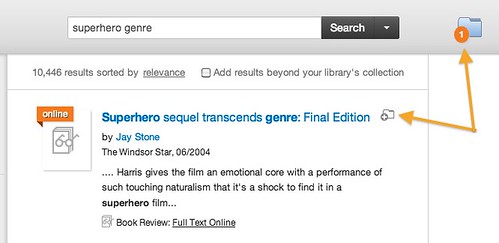
Folders will not look the same in every database; you may have to try a few things to figure out how they work in different contexts.
Many research tools (including databases, dictionaries and encyclopedias) include tools for formatting citations.
Here is an example from an EBSCO article database -- once you have clicked on an article, you can choose Cite from the Tools Menu to get a list of formatted citations that you can cut and paste into your document.
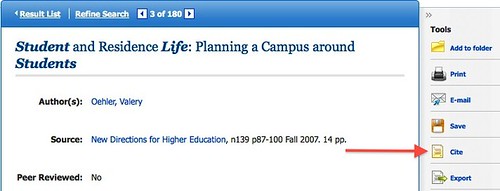
Here is another example, from the Oxford English Dictionary.
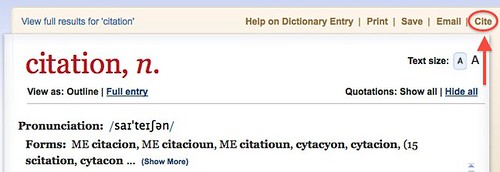
You can also format citations when you email them to yourself. Go to #3 (below) to see how.
Most databases will allow you to save or email items to yourself. When you do this - look to see if they will also allow you to format your citations. Here's an example from a CSA (Cambridge Science Abstracts) database.
From within a folder or article record, look for the save/print/email option:
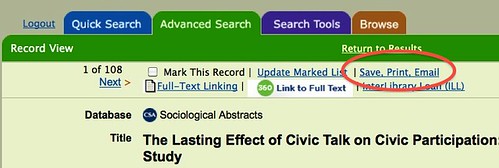
When you have selected an option (in this case, email) you should see a ticky box or drop-down menu that allows you to specify a citation style: