- Borrow & Request
- Collections
- Help
- Meet & Study Here
- Tech & Print
- About
There are several ways to create a bibliography in Zotero. The next box will describe an easy copy and paste method. There is a more sophisticated method based on creating in-text citations (like in an article) and then generating a bibliography based on those in-text citations.
For the BI/MB 385 assignment, you only need to use the first option - create a Standalone Bibliography.
Highlight the list (click on an item to highlight it, shift-click to highlight the whole list).
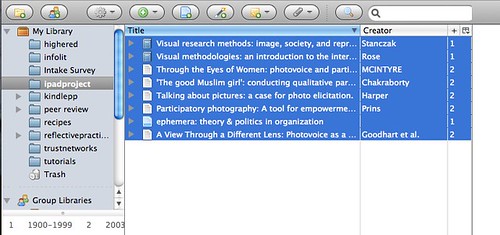
2. Right click on your selections (command-click on a mac) and you will get a list of options. Choose Create Bibliography from Selected Items.
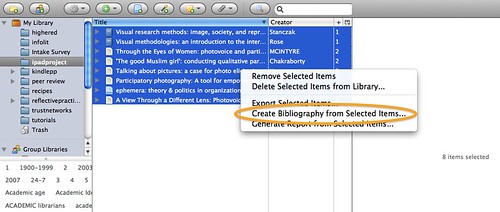
3. Choose the citation style you want and choose "copy to clipboard." For BI/MB 385, choose Emerging Infectious Diseases. If you haven't already loaded this style into Zotero, learn how to do that using the instructions at the bottom of this page.
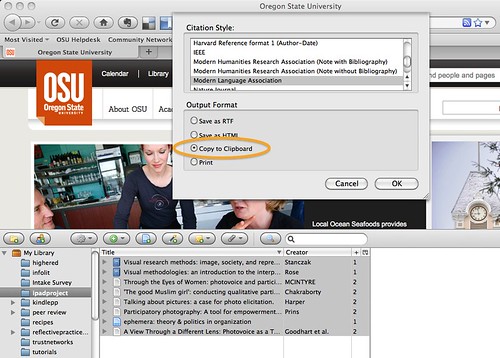
4. Paste your bibliography into a document (Microsoft Word or similar). Note - the Emerging Infectous Diseases is a little weird. Instead of doing a control-V or basic paste, instead right-click to get the Paste menu, then choose Text-Only Paste. This will tell Word to format the numbers correctly.


Zotero comes pre-loaded with 16 citation styles, including APA, Chicago, Harvard, and MLA. However, many people need to work with citation styles that are specific to a particular journal. To access more citation styles in Zotero, Google Zotero style repository (or click on this link).
This will open a website listing all of the styles Zotero currently has available. Search for the style you want – by directly searching for the name of a style you want; or by searching for the format the style is written in, for example, author-date format; or by disciplinary field.
You can double check to see if this is the style you had in mind by hovering over the title to see examples of books, articles and more cited in this style.
To install a style, click the link for the name of the style. The style will now be added to your list of styles, both in the style manager window and in Word.

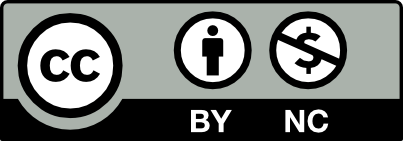 This work is licensed under a Creative Commons Attribution NonCommercial 4.0 International License. | Details of our policy
This work is licensed under a Creative Commons Attribution NonCommercial 4.0 International License. | Details of our policy
121 The Valley Library
Corvallis OR 97331–4501
Phone: 541-737-3331