Google Scholar is a great place to scan across a lot of sources at once, but if it doesn't know that you have rights to access online articles and other sources from a library, it might send you to a page like this - which asks you to pay for the article you want:

The journal in this example is in the OSU Libraries' collection, and OSU students, staff and faculty have the right to access it (and articles in lots of other journals) from any computer with an Internet connection. With a few adjustments to your preferences, you can tell Google Scholar to point you to the resources that the library provides for the OSU community.
Step 1: To make Google Scholar talk to the OSU Libraries collection, go to the Settings link, located on the top left corner of the page:

Step 2: On the left-hand side of the Scholar Settings page, choose Library links:
Step 3: Next either search for Oregon State University in the search box or simply use the checkbox next to Oregon State University .

Now, when you do a search, your results list will look like this. Click on the Find it at OSU link to get to either the full-text of the article or an easy option for requesting the article through interlibrary loan. Notice that if the article doesn't have a Find it at OSU link, you can click on the More link to Check Library Holdings.
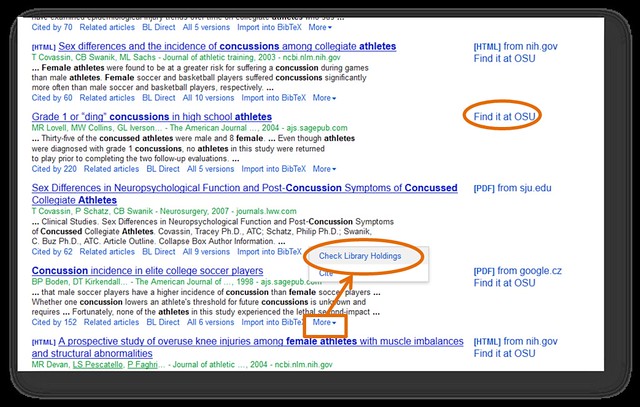
Clicking on these Find it at OSU links will now take you to the library's collections. If you are in the library, or at an IP address recognized as an OSU address, this process will usually be immediate. If you are not on campus, you will need to prove that you have access to the sources the library has paid for. You do this by entering your ONID login and password after this sign in prompt:

This process works well, but it doesn't work perfectly. If there is an article you want, and you can't get it this way, ask a librarian how you can get it.
