- Borrow & Request
- Collections
- Help
- Meet & Study Here
- Tech & Print
- About
Use the tips below to practice using the database Web of Science. Open up Web of Science in another tab or browser and try it out as you walk through this guide.
What's Included in Web of Science?
When should you use it?
Start by entering some keywords. Web of Science searches a smaller set of information, so start with a broader search (fewer keywords). The results of your search are displayed in the middle column. Options for refining your search are on the left side. Learn more about refining in the next module (below).

Most databases allow you to refine your search. Web of Science has some refining choices targeted at people interested in doing science. You can see the main funding agencies, countries where the research happens, the top authors and research organizations who work on the articles about your topic - as well as many more choices.
The options for refining your search are shown on the left side of the search results screen. Here's an example of how to refine by review article.

To get to articles in Web of Science (and all of the library databases EXCEPT for 1Search), click on the Find it @OSU button below the article title.

Next, click on the blue publisher's link (in the example below - SAGE Complete). The PDF of the article should then open. Or a page with a link to an article or journal may open. If that happens, click the article or journal link. This will take you to the publisher's website. Look for a "back issues" or "archive" link, and then navigate to the article using the date, volume, issue and page number information given on the "You Are Looking For" page. Once you find the article, look for PDF links to open up the full-text of the article.

If you click on the Find it @ OSU button and get a page saying request this item, click the Request from Interlibrary Loan link to borrow the article for free from another library.
You will receive an email from the Interlibrary Loan department when your article is ready. Click on the link in the email to access the article. It usually takes 2-3 days to get an article.
Web of Science's best feature is its ability to show the connections between articles on a topic. It does this by showing who has cited an article. Make use of this feature by clicking on the Citations number next to specific articles you are interested in.

Or to most easily find the most cited articles on your topic (a proxy for "most popular" or "well known") change the sort by drop-down menu on the top of the results page.

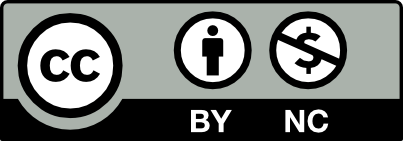 This work is licensed under a Creative Commons Attribution NonCommercial 4.0 International License. | Details of our policy
This work is licensed under a Creative Commons Attribution NonCommercial 4.0 International License. | Details of our policy
121 The Valley Library
Corvallis OR 97331–4501
Phone: 541-737-3331