- Borrow & Request
- Collections
- Help
- Meet & Study Here
- Tech & Print
- About
The Undergraduate Thesis or Project worktype is only for theses and projects directly related to graduation. If you are uploading an item for a class, CUE posters, WIC works, or transcript notation, go to: Depositing Other Undergrad Content
PREPARE YOUR FILES
► FORMAT: Theses and projects must be PDFs.
► FILE NAME: Name your file using this format:
LastnameFirstnameGraduationyear.pdf
Example: GarciaEmilyA2021.pdf
► ACCESSIBILITY: Is your document accessible? Take a look at our Accessibility Submission Guide. While making accessibility changes is not required, it is considered best practice to avoid common accessibility issues.
TO DEPOSIT YOUR WORK
► NOTE: If you are depositing a non-thesis paper or presentation from a class, go to Other Undergrad Content.

3. DESCRIBE YOUR WORK WITH METADATA
► Key fields are required and marked in blue on the edit page.
Detailed Field Information
Additional Fields (Optional)
► NOTE: If you have a presentation/poster for your thesis that you want to include, please upload it as a separate item as described here.
File Size Limitations
Generally, files smaller than 2GB will upload through ScholarsArchive@OSU’s web interface.

Embargoes
Users may temporarily restrict access to content on ScholarsArchive@OSU due to ongoing research, pending publication, or other reasons. Details are available on the Embargoes and Access Controls page.

7. READ DEPOSIT AGREEMENT & SUBMIT
8. WAIT FOR APPROVAL (& MAKE CHANGES AS NEEDED)
If you want to deposit non-thesis content such as posters, presentations, or research papers from a class, CUE posters, WIC works, or items for your official transcript notation, select Other Scholarly Content from the list after you click Share Your Work on the homepage.

PREPARE YOUR FILES
► FORMAT: Please convert your document to a PDF or include a PDF version in addition to your original file.
► FILE NAME: Choose a file name that makes sense and looks professional, such as your name and the year.
► ACCESSIBILITY: Is your document accessible? Take a look at our Accessibility Submission Guide. While making accessibility changes is not required, it is considered best practice to avoid common accessibility issues.
Detailed Field Information
► Information about depositing datasets is listed in the Research Datasets section.
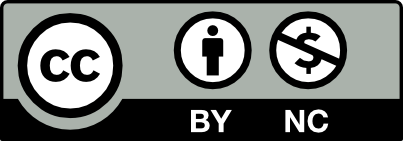 This work is licensed under a Creative Commons Attribution NonCommercial 4.0 International License. | Details of our policy
This work is licensed under a Creative Commons Attribution NonCommercial 4.0 International License. | Details of our policy
121 The Valley Library
Corvallis OR 97331–4501
Phone: 541-737-3331