- Borrow & Request
- Collections
- Help
- Meet & Study Here
- Tech & Print
- About
You use the keywords from your research topic to search for journal articles on a topic -- usually in a database.
Once you find your article's entry in a database, check whether the database provides the full-text article. If it does, the database will provide a link to a "full-text PDF", "full text available online", or something similar.
If the database doesn't provide a full-text article, click on the FindIt@OSU button to see if OSU subscribes to the electronic or the paper copy of the journal. FindIt@OSU will open a new window and will display a link to full-text when available. If not, request the article from Interlibrary Loan
If you have an article citation and want to find that specific article, you can find it in several ways:
Interlibrary Loan (ILL) (also known as Scan and Deliver) is a service provided by the library to get you the journal articles you need for your research. Here's how it works:
The turn around time for a digital copy is usually under 13 hours, but we cannot guarantee this. It may take a little longer so a make sure you request early.
If you are trying to access an article online and the page says you need to pay for it, there are a few things to check first.
If you are following a link from a Canvas course site and cannot access the resource:
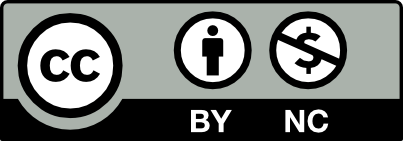 This work is licensed under a Creative Commons Attribution NonCommercial 4.0 International License. | Details of our policy
This work is licensed under a Creative Commons Attribution NonCommercial 4.0 International License. | Details of our policy
121 The Valley Library
Corvallis OR 97331–4501
Phone: 541-737-3331