- Borrow & Request
- Collections
- Help
- Meet & Study Here
- Tech & Print
- About
Thanks to money allocated by OSU's Information Services unit, Oregon State University Zotero users have access to Unlimited Storage Space on Zotero's cloud servers.
To join OSU's Zotero Institutional Storage plan, you must have an OSU email address associated with your Zotero account (for example, @oregonstate.edu). If you did not register for Zotero with an OSU email address, watch the video or view the step-by-step screenshots below to learn how to add a second email address to your existing Zotero account.
1. Go to the Zotero website and log in. Once you are logged in, click on your username and then choose settings from the drop down menu.
2. Within your Zotero Settings, choose the "Account" tab. Next, add an additional email to your existing Zotero account (for example, an @oregonstate.edu email). Finish by choosing "Update Emails." You should receive a confirmation email in your OSU email account verifying your new email account. Click on the confirmation link in that email.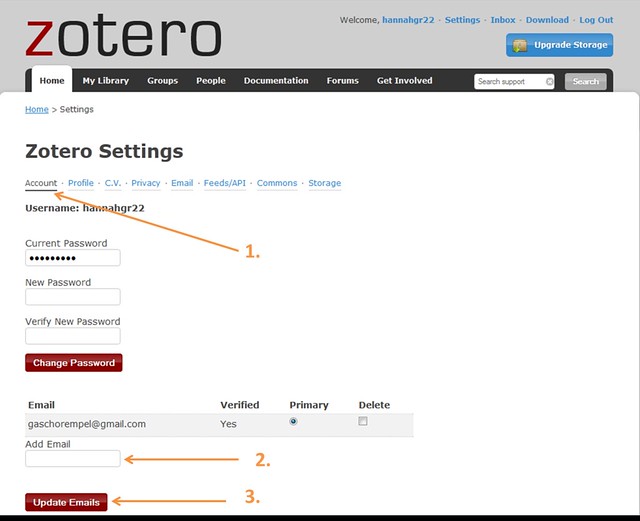
3. Once you have added an Oregon State University email address to your Zotero account, your storage settings should automatically be updated to reflect the unlimited storage space you receive as a member of the OSU Zotero Institutional Storage plan.
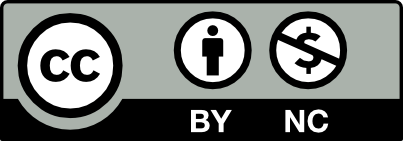 This work is licensed under a Creative Commons Attribution NonCommercial 4.0 International License. | Details of our policy
This work is licensed under a Creative Commons Attribution NonCommercial 4.0 International License. | Details of our policy
121 The Valley Library
Corvallis OR 97331–4501
Phone: 541-737-3331